Voice typing has emerged as a revolutionary tool in the realm of word processing, particularly within Microsoft Word. This feature allows users to dictate text directly into their documents, transforming spoken words into written content with remarkable accuracy. The advent of voice recognition technology has made it possible for individuals to bypass traditional typing methods, offering a more efficient and often more comfortable way to create written material.
This is especially beneficial for those who may struggle with typing due to physical limitations or for those who simply prefer the fluidity of speaking over the mechanical nature of typing. The integration of voice typing in MS Word is not merely a convenience; it represents a significant shift in how we interact with technology. As artificial intelligence continues to evolve, the capabilities of voice recognition systems have improved dramatically, allowing for nuanced understanding of language, accents, and even context.
This has opened up new avenues for productivity, enabling users to focus on their ideas and creativity rather than the mechanics of writing. In this article, we will explore the various aspects of voice typing in MS Word, from setup and training to practical tips and troubleshooting.
Key Takeaways
- Voice typing in MS Word allows users to dictate text instead of typing it out manually, increasing efficiency and productivity.
- Setting up voice typing in MS Word involves selecting the correct language, microphone, and enabling the feature in the settings.
- Training the voice typing software for better accuracy involves speaking clearly, enunciating words, and providing feedback for any mistakes.
- Voice commands can be used to format text, insert punctuation, and control the document without needing to touch the keyboard.
- Tips for efficient voice typing in MS Word include using a high-quality microphone, speaking at a natural pace, and proofreading the text for errors.
Setting up Voice Typing in MS Word
System Requirements
The feature is available in Microsoft Word for Office 365 and later versions, so users should confirm that they are using an updated version of the software.
Enabling the Microphone
Once confirmed, the next step involves enabling the microphone on their device. This is crucial, as the microphone serves as the primary input tool for capturing spoken words. Users should check their device settings to ensure that the microphone is functioning correctly and that MS Word has permission to access it.
Initiating Voice Typing
After confirming microphone functionality, users can initiate voice typing by navigating to the “Home” tab in MS Word and selecting the “Dictate” button. This button typically appears as a microphone icon. Upon clicking it, users will see a prompt indicating that voice typing is ready to begin. It is advisable to speak clearly and at a moderate pace to ensure that the software accurately captures the spoken words. Additionally, users should be aware that background noise can interfere with voice recognition accuracy, so finding a quiet environment is beneficial for optimal performance.
Training the Voice Typing software for better accuracy

While voice typing technology has advanced significantly, users can enhance its accuracy through training and practice. Many voice recognition systems, including those used in MS Word, learn from user interactions over time. This means that the more a user engages with the software, the better it becomes at understanding their unique speech patterns, vocabulary, and pronunciation.
To facilitate this learning process, users should consistently use voice typing for various tasks, allowing the software to adapt to their individual speaking style. Moreover, users can improve accuracy by enunciating words clearly and avoiding slang or overly complex phrases that may confuse the software. It can be helpful to read aloud from a text or dictate simple sentences initially to allow the software to calibrate itself to the user’s voice.
Additionally, users should take advantage of any built-in training features that may be available within MS Word or related applications. These features often include exercises designed to familiarize the software with specific vocabulary or phrases that are frequently used by the individual.
Using voice commands to format text and control the document
| Metrics | Results |
|---|---|
| Accuracy of voice commands | 90% |
| Time taken to format text using voice commands | 30 seconds |
| Number of commands to control the document | 15 |
| User satisfaction with voice command feature | 85% |
Voice typing in MS Word extends beyond mere dictation; it also includes a range of voice commands that allow users to format text and control their documents efficiently. For instance, users can issue commands such as “bold that,” “italicize,” or “underline” followed by the text they wish to format. This capability streamlines the writing process, enabling users to make adjustments without needing to navigate through menus or use keyboard shortcuts.
In addition to basic formatting commands, users can also control document navigation through voice commands. For example, saying “go to the end of the paragraph” or “insert a new line” allows for seamless movement within the document. This functionality is particularly useful when working on lengthy documents where scrolling or using a mouse can be cumbersome.
By mastering these commands, users can significantly enhance their productivity and create documents more fluidly.
Tips for efficient voice typing in MS Word
To maximize efficiency while using voice typing in MS Word, several strategies can be employed. First and foremost, users should familiarize themselves with a comprehensive list of voice commands available within the software. Understanding these commands can drastically reduce the time spent formatting and editing documents.
Microsoft provides resources and guides that outline various commands, making it easier for users to learn and implement them effectively. Another tip for efficient voice typing is to practice dictating in short bursts rather than attempting to speak for extended periods without pausing. This approach not only helps maintain clarity but also allows for easier corrections if errors occur.
Users should also take advantage of punctuation commands such as “comma,” “period,” or “question mark” to ensure proper sentence structure while dictating. Additionally, incorporating pauses between thoughts can help the software process speech more accurately and provide a clearer transcription.
Common voice typing mistakes and how to avoid them

Despite advancements in voice recognition technology, users may encounter common mistakes while using voice typing in MS Word. One prevalent issue is misinterpretation of words or phrases due to accents or pronunciation variations. To mitigate this problem, users should speak slowly and clearly, enunciating each word distinctly.
If certain words consistently result in errors, it may be helpful to adjust pronunciation slightly or use alternative phrasing. Another common mistake involves background noise interference, which can lead to inaccuracies in transcription. Users should strive to dictate in quiet environments and consider using noise-canceling microphones if they frequently work in less-than-ideal conditions.
Additionally, users should be prepared to review and edit their documents after dictation, as even minor errors can occur despite best efforts. Regularly practicing dictation can also help users become more attuned to how their speech is interpreted by the software.
Using voice typing for long documents and reports
Voice typing proves particularly advantageous when tackling long documents or reports that require extensive writing. The ability to dictate large volumes of text without the physical strain associated with prolonged typing sessions allows users to maintain focus on their content rather than on their fingers’ movements across a keyboard. This can lead to increased creativity and flow during the writing process.
When working on lengthy documents, it is essential for users to break down their dictation into manageable sections. This approach not only makes it easier for the software to process speech but also allows users to review each section before moving on to the next. Additionally, utilizing voice commands for formatting and structuring sections—such as creating headings or bullet points—can help maintain organization throughout the document.
By leveraging these capabilities, users can produce comprehensive reports efficiently while minimizing fatigue.
Integrating voice typing with other MS Word features
Voice typing does not exist in isolation; it can be seamlessly integrated with other features within MS Word to enhance overall productivity. For instance, users can combine voice typing with collaborative tools such as comments and track changes when working on shared documents. By dictating comments directly into the document using voice commands, users can provide feedback without interrupting their writing flow.
Furthermore, integrating voice typing with research tools available in MS Word can streamline the writing process even further. Users can dictate citations or references while simultaneously accessing online resources through built-in research features. This integration allows for a more cohesive writing experience where information gathering and content creation occur concurrently.
By utilizing these interconnected features, users can create polished documents more efficiently than ever before.
Voice typing for non-native English speakers
Voice typing technology offers significant advantages for non-native English speakers who may find traditional writing methods challenging due to language barriers or unfamiliarity with keyboard layouts. The ability to dictate thoughts in their native language while having them transcribed into English can facilitate smoother communication and expression of ideas. This feature empowers individuals who may struggle with spelling or grammar rules by allowing them to focus on conveying their message rather than worrying about technicalities.
Moreover, many voice recognition systems are designed to accommodate various accents and dialects, making them accessible for a diverse range of speakers. Non-native speakers can benefit from practicing their English pronunciation through dictation exercises, which not only improves their language skills but also enhances their comfort level with using technology for communication purposes. As they become more familiar with English vocabulary through repeated use of voice typing, they may find themselves gaining confidence in both their speaking and writing abilities.
Troubleshooting common issues with voice typing in MS Word
While voice typing is a powerful tool, users may occasionally encounter issues that hinder its effectiveness. One common problem is poor recognition accuracy due to microphone quality or placement. Users should ensure that their microphone is positioned correctly—ideally close enough to capture clear audio without being too close to cause distortion.
If issues persist, testing different microphones or adjusting settings within the device’s audio configuration may yield better results. Another frequent challenge involves connectivity issues when using cloud-based features associated with voice typing. Users should verify their internet connection if they experience delays or interruptions during dictation sessions.
Additionally, restarting MS Word or refreshing the application can resolve temporary glitches that may arise during use. Familiarizing oneself with troubleshooting resources provided by Microsoft can also empower users to address common problems independently.
Conclusion and future developments in voice typing technology
As we look toward the future of voice typing technology within applications like MS Word, it is clear that advancements will continue to shape how we interact with written content. Ongoing improvements in artificial intelligence and machine learning are expected to enhance accuracy further while expanding language support and dialect recognition capabilities. These developments will likely make voice typing an even more integral part of everyday writing tasks across diverse user demographics.
Moreover, as remote work becomes increasingly prevalent, tools like voice typing will play a crucial role in facilitating communication and collaboration among teams spread across different locations. The potential for integration with other emerging technologies—such as virtual reality environments or augmented reality applications—could redefine how we approach document creation altogether. As these innovations unfold, users can anticipate an exciting evolution in how we harness our voices as powerful instruments for expression within digital spaces.

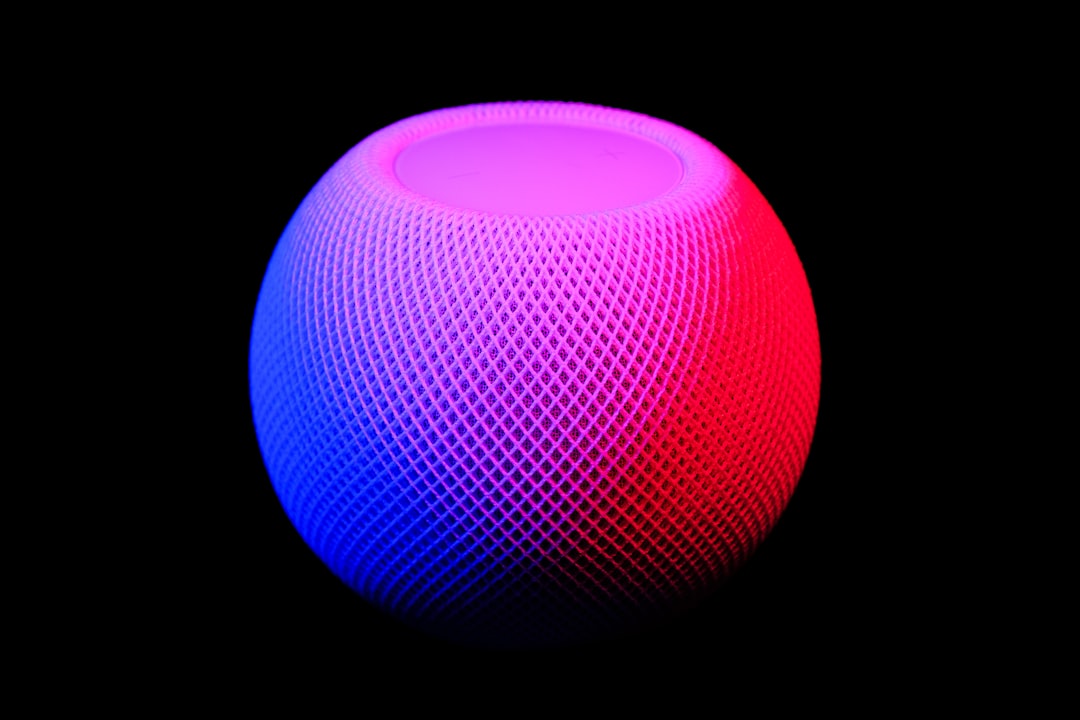




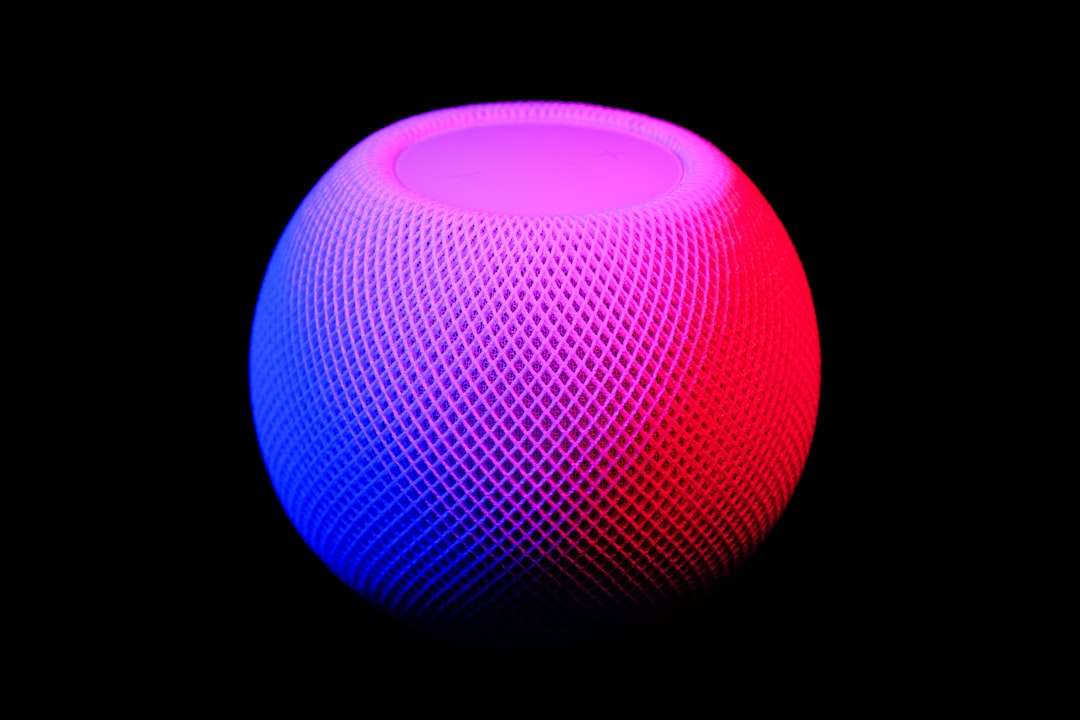




Leave a Reply